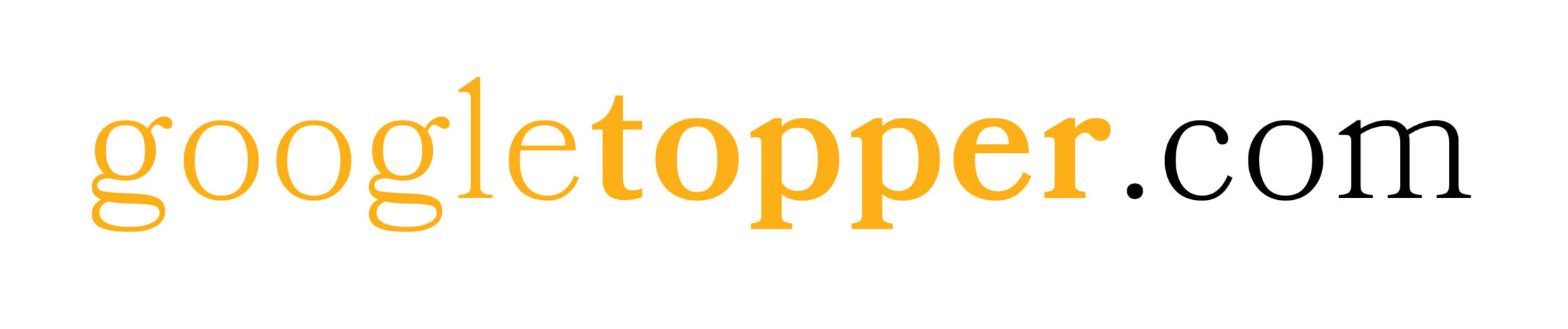In this article, we will learn How to change the Nameserver. Once you buy a Domain name, you need to connect the domain name to a web Hosting by changing the domain nameservers.
Nameserver helps to point the Domain name to a hosting. Nameserver is part of a Domain Name System (DNS), which keeps the record of the Domain name and associated Web Server IP Address, which tells where to look for a website.
I used to buy Domain names from GoDaddy. GoDaddy is one of the leading Domain Name Registrars and Web Hosting Companies. You will get the cheapest deal on Domain Names every time if you compare it with others.
Before we start, let’s understand the scenario. I have purchased web hosting from Reseller Club and Domain from GoDaddy. Now, how to connect the Domain name to the Hosting?
First, you need to find the NameServers from the Hosting provider.
Second, we change the new Nameservers with existing ones from the Domain registrar.
How to Find Nameservers from Web Hosting Providers
To find the web hosting Nameservers, follow the below steps:
Step 1: Log in to your Web Hosting account.
Step 2: On the Home page, locate the hosting package. As per the below screenshot, click on the Server Icon.
Usually, for all Web Hosting providers, Nameserver information is available on the home page with the package you purchased. Also, you must receive all the necessary details including Nameserver in the post-purchase Welcome Email. If you are still not able to find it, you should connect with the hosting provider’s customer support.
Step 3: Click on OUR NAME SERVERS. You find two or more Nameservers depending on the web hosting provider.
Nameservers usually look like this:
ns1.server-one.com
ns1.server-two.comNote all the nameservers, you will need them while configuring the domain name to point your Web Hosting.
How to Change Nameservers on GoDaddy
Now you have the Nameservers details of the web host. The next step is to change the Nameservers on GoDaddy. This helps you to connect the domain name to Hosting.
Step 1: Log in to your domain registrar. Here I log in to my GoDaddy account.
Step 2: Select the Domain name that you want to point to another Web Hosting.
Generally, you will find the domains you purchased under My Products, My Order, Domain, etc.
Step 3: Select View Domain Settings or Manage Domain as shown below.
Step 4: Click on Manage DNS.
Step 5: Scroll to Nameservers Section and click on Change.
Step 6: Click on Enter my own nameservers (advanced).
Step 7: Put the Nameserver of Web Hosting.
You will see two boxes named Nameserver 1 (primary) and Nameserver 2 (secondary). Here you have to enter the hosting provider’s default Nameserver. We have noted the Nameservers of our hosting provider by following the “How to Find Nameservers from Web Hosting Provider” section. Copy the nameserver that starts with ns1 to Nameserver 1 box, and the nameserver that starts with ns2 to Nameserver 2 box.
If you have more than two name servers, click on Add Nameserver for additional nameserver. Once done, click on the Save button.
This takes a few hours, or can up to 72 hours to come into effect worldwide. This period is known as DNS propagation.
Well, we have successfully Changed Nameserver and Point to Another Hosting. Hope you find this guide helpful and connect your domain to new Hosting.